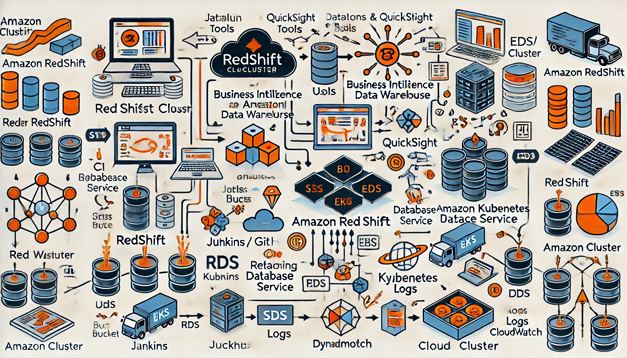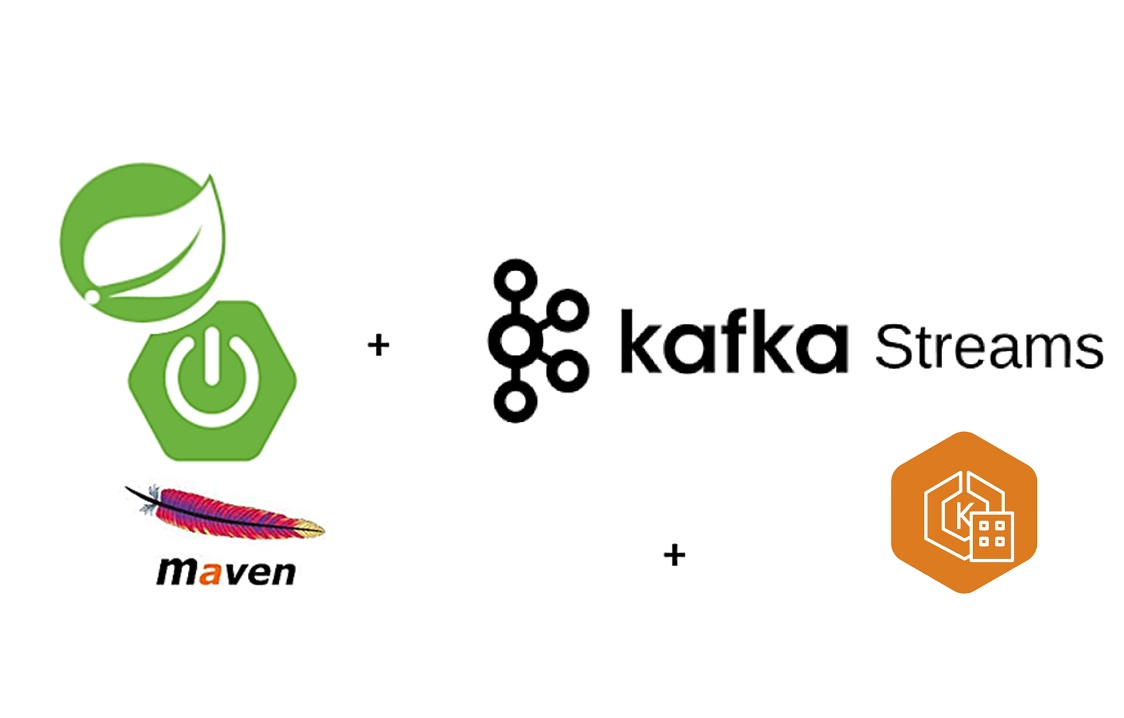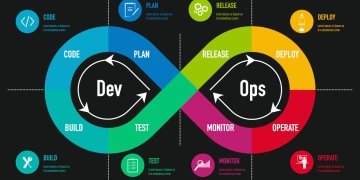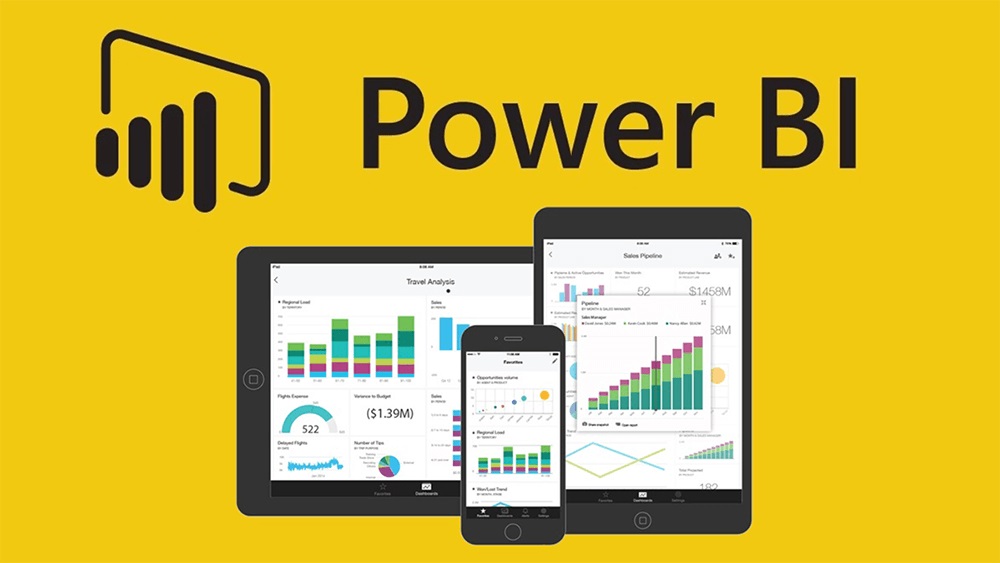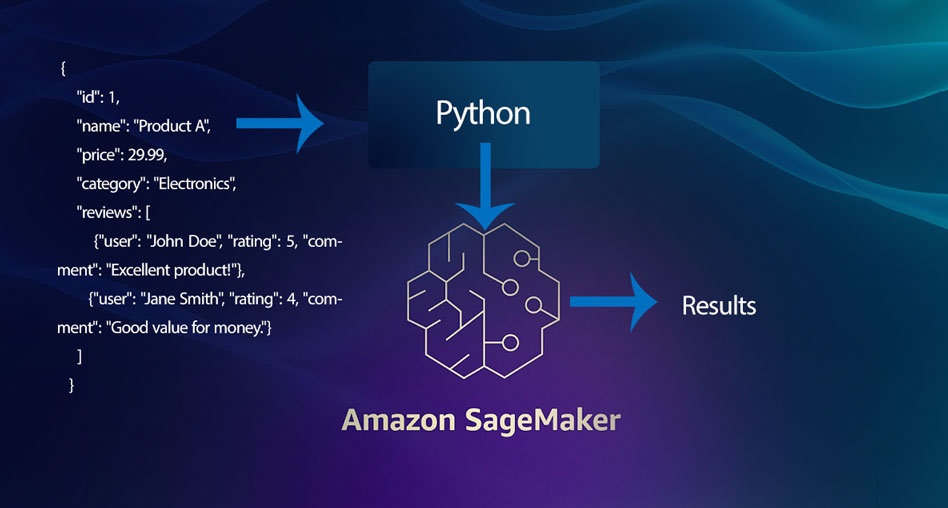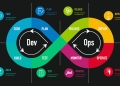The rise of AI-powered chatbots has revolutionized the way we interact with data and documents. Tools like Ollama and ELLM (Enhanced Local Language Model) offer advanced natural language processing (NLP) capabilities that can help businesses and individuals extract valuable information from local documents. By combining these technologies, you can build a powerful system that allows you to chat and interact with local documents easily.
In this article, we’ll walk through the steps to run and configure Ollama with ELLM to chat with local documents, enabling you to ask questions, extract insights, and streamline document processing tasks.
What is Ollama?
Ollama is an open-source conversational AI framework designed for creating custom chatbots. It provides an easy-to-use interface for developing, configuring, and deploying chatbots with NLP capabilities. Ollama is designed to be lightweight and adaptable, making it suitable for a wide variety of use cases.
What is ELLM?
ELLM (Enhanced Local Language Model) is a specialized NLP model that can run on local systems. It is trained to understand and process natural language queries related to local documents. By using ELLM, you can query documents stored locally on your system without needing a cloud-based solution, ensuring data privacy and security.

Why Combine Ollama and ELLM?
By combining Ollama with ELLM, you can create a chatbot that processes and understands local documents directly. This enables real-time interaction with your data while maintaining complete control over where the data is stored and processed.
Steps to Run and Configure Ollama with ELLM
1. Install Ollama
To get started, you’ll need to install Ollama. Ollama requires Python, so make sure you have Python installed on your system before proceeding.
# Install Ollama via pip
pip install ollamaOnce installed, you can verify that Ollama is working by running:
ollama --versionThis will display the version of Ollama installed, confirming the installation was successful.
2. Install ELLM
Next, you’ll need to install the Enhanced Local Language Model (ELLM) for document processing. ELLM can be installed as a Python package, which will allow it to interface with Ollama for conversational AI purposes.
# Install ELLM
pip install ellmAfter installation, verify that ELLM is correctly installed by running:
ellm --version3. Preparing Local Documents
To enable the chatbot to interact with your local documents, you need to prepare the documents in a readable format. Common formats like PDF, Word documents (DOCX), and plain text files (TXT) are supported.
Create a folder on your system where your local documents will be stored, and ensure that the Ollama + ELLM setup has read access to this folder.
Example directory structure:
/documents/
invoice_june2023.pdf
report_july2023.docx
customer_contract.txt4. Configuring Ollama to Use ELLM for Local Document Querying
Now that both Ollama and ELLM are installed, it’s time to configure them to work together. You’ll need to modify the Ollama configuration to enable ELLM as a document processor.
Create a config.yml file in your Ollama directory:
# config.yml
ollama:
model: ellm
document_folder: /path/to/documents/
language_model: ellmThis configuration tells Ollama to use ELLM as the language model and points it to the directory where your documents are stored.
5. Running Ollama with ELLM
With the configuration complete, you can now run Ollama and have it process your local documents using ELLM. Start the chatbot by running:
ollama --config config.ymlThe chatbot will initialize, and you’ll be able to interact with it via the command line or a chat interface.
6. Querying Local Documents
Once the chatbot is running, you can start asking it questions about the documents stored in your specified directory. ELLM will analyze the contents of the documents and respond to your queries.
For example, you can ask:
> What are the key points from the July 2023 report?Or:
> Find the total amount from the June 2023 invoice.ELLM will search through the documents in the folder and provide relevant answers based on its analysis of the document content.
7. Advanced Configuration (Optional)
- Document Preprocessing: You can configure ELLM to preprocess documents for faster querying. This involves tokenizing and indexing document contents in advance.
ellm preprocess /path/to/documents/- Custom NLP Models: If you have a specific NLP model trained for your industry or use case, you can replace ELLM’s default model with a custom one by updating the configuration:
language_model: /path/to/custom_model- Integrating a Web Interface: Ollama can be integrated with web-based chat interfaces like React or Flask to provide a more interactive experience for users querying local documents.
Use Cases for Ollama and ELLM
- Legal Document Review: Automate the review of legal contracts and agreements by querying clauses, obligations, and terms directly from local files.
- Invoice Processing: Extract key financial data from invoices, such as totals, due dates, and customer details.
- Customer Support: Enable customer support teams to quickly find relevant information from internal documents, such as troubleshooting guides or service manuals.
- Project Documentation: Summarize and extract key information from project reports, status updates, and meeting minutes stored locally.
Conclusion
Combining Ollama with ELLM provides a powerful and private way to chat with and query local documents. This setup allows businesses and individuals to efficiently interact with their own documents while keeping data secure on local systems. Whether you’re dealing with legal documents, invoices, or any other form of unstructured data, this setup will streamline your ability to extract insights and interact with your files in real time.
By following the steps outlined in this article, you can quickly configure and run Ollama with ELLM to start unlocking the potential of conversational AI for local document processing.