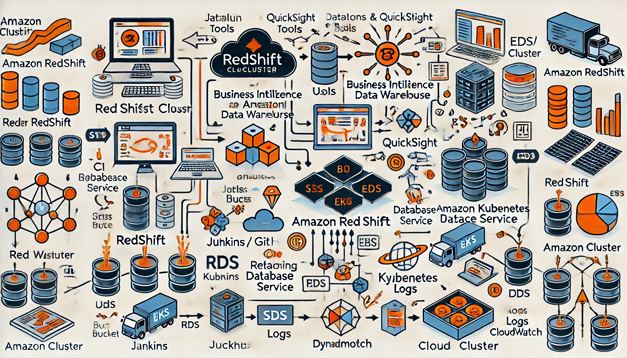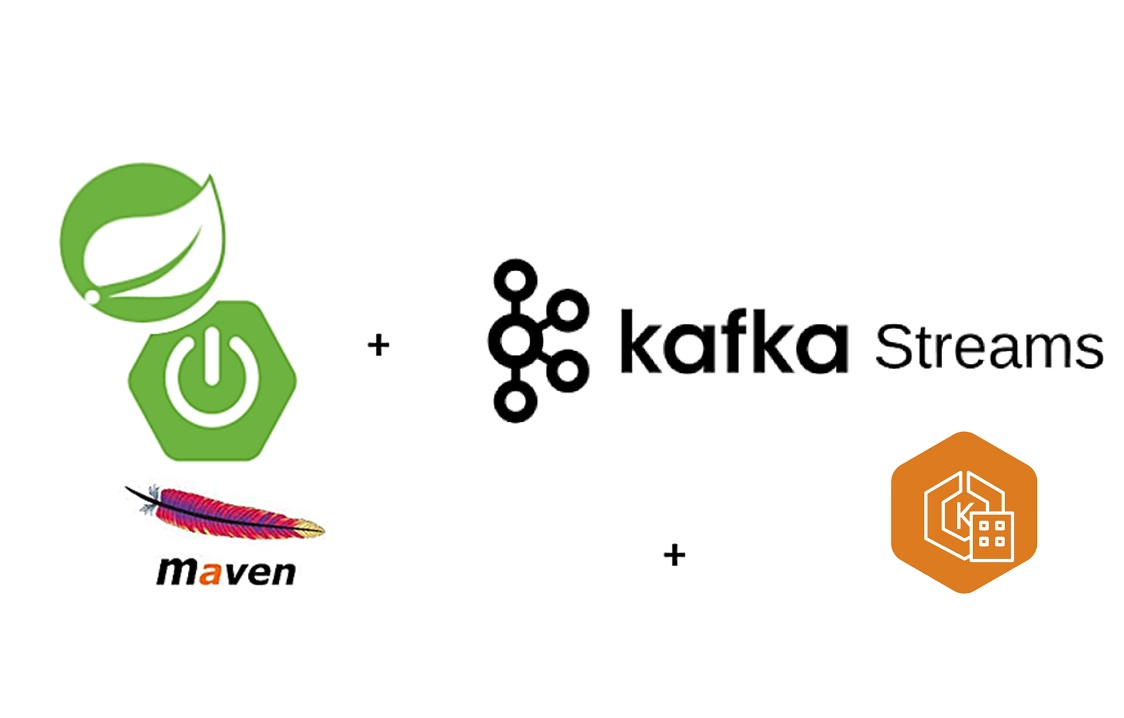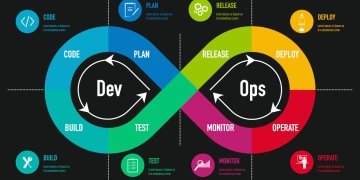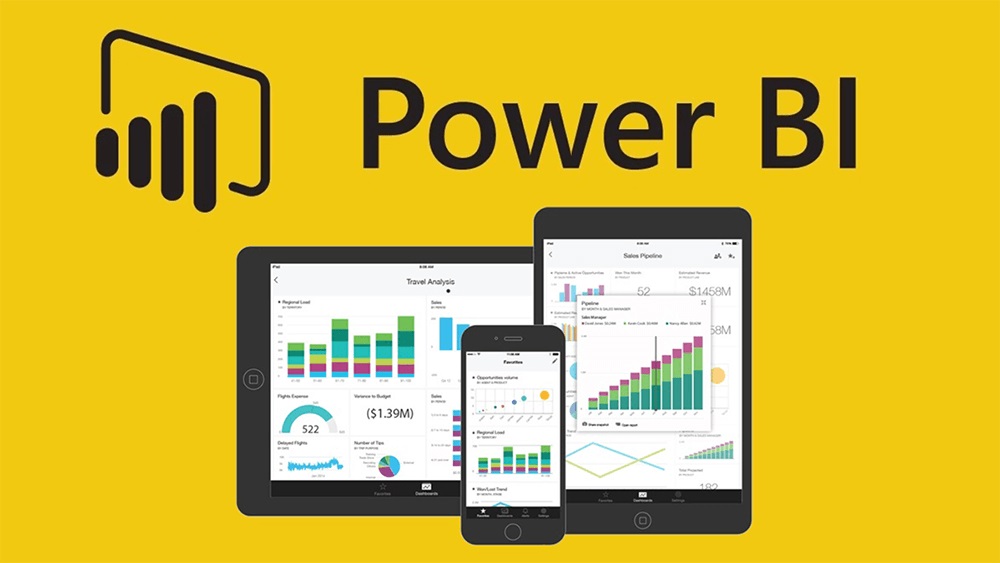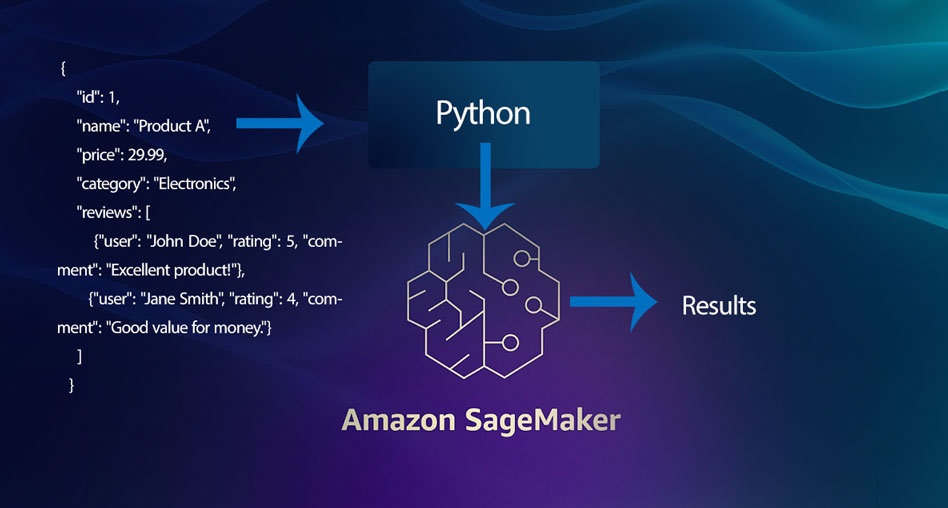Setting Up a WooCommerce Website for Your Small Business Using WordPress
In today’s digital age, having an online presence is essential for any small business. One of the most efficient ways to set up an online store is by using WooCommerce, a powerful and customizable eCommerce platform built on WordPress. This guide will walk you through the steps of setting up a WooCommerce website for your small business, from installation to customization, including invoicing, customer management, and marketing strategies.

1. Why Choose WooCommerce?
WooCommerce is one of the most popular eCommerce platforms, and for a good reason:
- Cost-Effective: It’s free to use, with numerous extensions and themes that can be purchased at reasonable prices.
- Scalable: Whether you’re a small business or a large enterprise, WooCommerce can grow with you.
- User-Friendly: It integrates seamlessly with WordPress, making it easy to manage both your website and your store from a single dashboard.
- Highly Customizable: With thousands of plugins and themes available, you can tailor your store to your exact needs.
2. Getting Started with WordPress
Before you can install WooCommerce, you’ll need a WordPress site. Here’s how to set one up:
- Choose a Domain Name and Hosting Provider: Your domain name is your website’s address, while your hosting provider stores your site’s files. Popular hosting providers include Bluehost, SiteGround, and WP Engine. Many of these providers offer one-click WordPress installations.
- Install WordPress: If your hosting provider doesn’t offer one-click installation, you can manually install WordPress by downloading it from WordPress.org and following the installation instructions.
- Select a Theme: WordPress comes with several default themes, but you may want to choose a theme that is specifically designed for eCommerce. The WooCommerce Storefront theme is a great place to start.
3. Installing WooCommerce
Once your WordPress site is up and running, the next step is to install WooCommerce:
- Navigate to the Plugins Section: In your WordPress dashboard, go to “Plugins” and click “Add New.”
- Search for WooCommerce: Type “WooCommerce” into the search bar and click “Install Now” once you find it.
- Activate WooCommerce: After the installation, click “Activate” to enable WooCommerce on your site.
4. Setting Up Your Store
After activating WooCommerce, you’ll be guided through a setup wizard that will help you configure your store:
- Store Details: Enter your business’s address, the currency you’ll be using, and the types of products you plan to sell (physical, digital, or both).
- Payment Methods: Choose how you want to accept payments. WooCommerce supports major payment gateways like PayPal, Stripe, and direct bank transfers.
- Shipping: Set up your shipping options, including zones, rates, and methods (e.g., flat rate, free shipping).
- Recommended Features: WooCommerce may recommend additional features and extensions, such as automated tax calculations or marketing tools.
5. Adding Products
With your store settings configured, it’s time to add products:
- Create a New Product: Go to “Products” > “Add New” in your WordPress dashboard.
- Enter Product Details: Fill in the product name, description, price, and other details. You can also add images, categorize your product, and manage stock levels.
- Publish Your Product: Once you’ve entered all necessary information, click “Publish” to make the product live on your site.
6. Customizing Your Store
WooCommerce allows for extensive customization to ensure your store matches your brand:
- Choose a Theme: If you didn’t already select a theme, now’s the time to do so. The WooCommerce Storefront theme is a solid choice, but there are many other WooCommerce-compatible themes available.
- Customize the Design: Use the WordPress Customizer to tweak colors, fonts, and layouts. Many themes offer additional customization options directly from the WordPress dashboard.
- Install Plugins: Enhance your store’s functionality by installing plugins. For example, you can add SEO tools, integrate social media, or set up customer reviews.
7. Managing Invoicing
Efficient invoicing is crucial for keeping track of sales and maintaining smooth financial operations. WooCommerce offers several tools and plugins to streamline this process:
- Automated Invoicing: Plugins like WooCommerce PDF Invoices & Packing Slips automatically generate and send invoices to your customers after purchase. These invoices can be customized to include your business logo, terms of service, and other essential details.
- Customizable Templates: Choose from a variety of invoice templates or create your own to match your brand’s identity.
- Integration with Accounting Software: Integrate your WooCommerce store with accounting software like QuickBooks or Xero to sync invoices, manage taxes, and streamline your financial reporting.
8. Customer Management
Managing customer relationships effectively is key to building loyalty and driving repeat business. WooCommerce provides several features and plugins to help you manage customers:
- Customer Accounts: WooCommerce allows customers to create accounts on your site, where they can view order history, save addresses, and manage personal details. This makes repeat purchases easier and encourages customer loyalty.
- Customer Relationship Management (CRM) Tools: Integrate WooCommerce with CRM tools like HubSpot or Salesforce to track customer interactions, segment your customer base, and personalize communication.
- Automated Emails: Use tools like Mailchimp for WooCommerce to automate follow-up emails, abandoned cart reminders, and promotional campaigns. You can also segment your email list based on customer behavior and purchase history.
9. Marketing Your Store
Marketing is essential to driving traffic and sales to your WooCommerce store. Here’s how to leverage WooCommerce’s marketing capabilities:
- SEO Optimization: WooCommerce is SEO-friendly out of the box, but you can enhance this with plugins like Yoast SEO. Optimize product descriptions, meta tags, and URLs to improve your site’s visibility on search engines.
- Social Media Integration: Integrate your store with social media platforms like Facebook, Instagram, and Pinterest. Plugins like Facebook for WooCommerce allow you to sync your products with your Facebook Shop, enabling customers to purchase directly from social media.
- Email Marketing: Build and manage your email lists with tools like Mailchimp or Klaviyo. Create targeted email campaigns to promote new products, special offers, or seasonal sales.
- Discounts and Coupons: WooCommerce allows you to create discount codes and coupons directly from the dashboard. You can offer percentage discounts, fixed cart discounts, or even free shipping to incentivize purchases.
- Analytics and Reporting: Track the performance of your marketing efforts with WooCommerce’s built-in analytics or integrate with tools like Google Analytics. Monitor sales, customer behavior, and campaign performance to make data-driven decisions.
10. Launching Your Store
Once everything is set up, it’s time to launch your store:
- Test Your Store: Before going live, test everything—from the checkout process to product pages—to ensure a seamless experience for your customers.
- Set Up Analytics: Install Google Analytics or another analytics tool to track your store’s performance and make data-driven decisions.
- Promote Your Store: Use social media, email marketing, and other channels to drive traffic to your new online store.
11. Maintaining Your Store
After launching, ongoing maintenance is crucial for success:
- Regular Updates: Keep your WordPress, WooCommerce, themes, and plugins up to date to ensure security and functionality.
- Monitor Performance: Continuously monitor your site’s performance, including page load times, uptime, and user experience.
- Customer Support: Provide excellent customer service to encourage repeat business and positive reviews.
Conclusion
Setting up a WooCommerce website on WordPress is a straightforward process that offers endless possibilities for customization, invoicing, customer management, and marketing. By following this guide, you’ll be well on your way to creating a successful online store that meets the needs of your small business. With the right tools and strategy, your WooCommerce store can become a vital part of your business’s success.